Webhook Payload
Payload
The plain text content of the email. Can be
null if the email is only
available in htmlThe html content of the email. Can be
null if the email is only available in
plain textIf
true, html and plain_text are alternative representations of the same
contentThe subject of the email
The date of the email in ISO 8601 format
The id of the email that this email is a reply to, as passed in the
In-Reply-To header. If null, this email is not a reply to another emailA list of ids of emails that precede this email in a conversation thread, as
passed in the
References header. If null, this email is not part of a
conversation threadThe message id of the email, as passed in the
Message-ID header. This is not
the same as the BotMailRoom email id but rather is an id used by email clients
and servers to identify emailsThe BotMailRoom ID of the email
The ID of the inbox that received this email
A list of emails that precede the root email in a conversation thread, as
passed in the
References header. If an email is not part of a conversation
thread or is not the root email, this field will be null. Each object is the
same structure as this objectThe email formatted as markdown that can be passed into an LLM prompt
The entire email thread formatted as markdown that can be passed into an LLM
prompt. If the email is not part of a thread or is not the root email, this
will be the same as the
prompt propertyThe timestamp of the webhook in ISO 8601 format
Configuring and Validating Webhooks
When creating or updating an inbox, you can specify awebhook_url.
Signing Secret
Getting the Signing Secret
You can create a signing secret by going to the webhook signing secrets page. When you create your first inbox, BotMailRoom will generate a signing secret for you if you don’t have one yet. If you need to regenerate the signing secret, you can do so by going to the secrets page, and clicking the regenerate button next to the signing secret.When you create an inbox, you must select a signing secret to use from the
dropdown if you have one.
Using the Signing Secret
The webhook signing secret allows you to verify that an incoming request to your service is actually coming from BotMailRoom. You can use the python client or typescript client to verify the signature of the webhook:-
When BotMailRoom sends a webhook with the email payload, it creates a special signature by:
- Taking the webhook payload (as raw bytes)
- Using HMAC-SHA256 with your shared secret
- Converting the result to a hexadecimal string
- Including this signature in the
X-Signatureheader
-
When you receive the webhook, you need to:
- Take the raw payload bytes
- Generate the same signature using your signing secret
- Compare signatures
- To avoid replay attacks, you can also check the
timestampin the payload and ensure it’s within a reasonable time window
- The request definitely came from BotMailRoom
- The data wasn’t modified in transit
Testing Webhooks Locally
If you don’t have a public url to test with you can use smee or a similar service to create a temporary endpoint. Make sure to put that temporary endpoint in thewebhook_url field when creating or updating your inbox. You can also do a one-time send to a specific url in the emails page by clicking on the resend icon in the Webhook Status column.
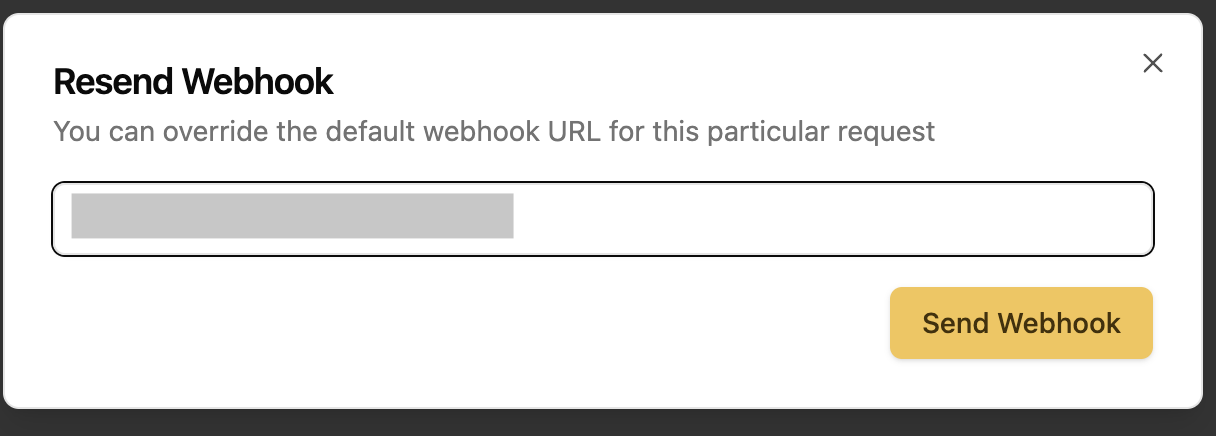
Resend Webhook
Webhook Retry Strategy
If your webhook fails to be delivered (any status code outside of2XX), BotMailRoom will retry an additional 6 times within a 12 hour period (initial interval of 30 seconds, backoff coefficient of 4). After that, you can still view the webhook log and resend it manually in the emails page.
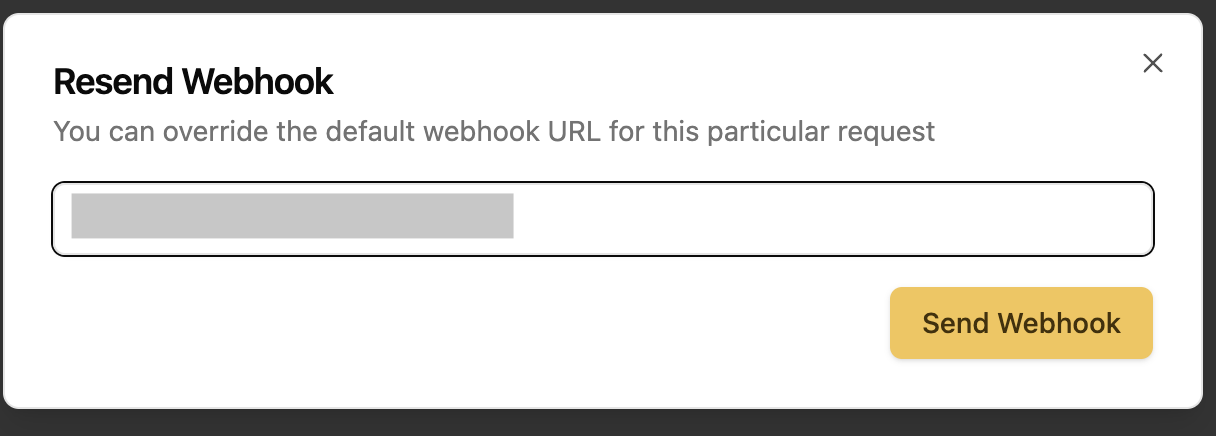
Resend Webhook
